How to Upload Website Files using cPanel
- Log into cPanel
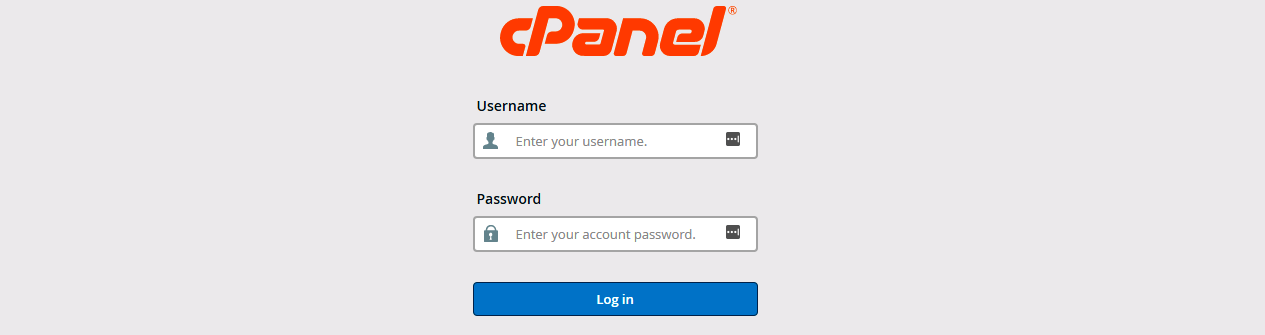
- Navigate to File Manager under the Files tab
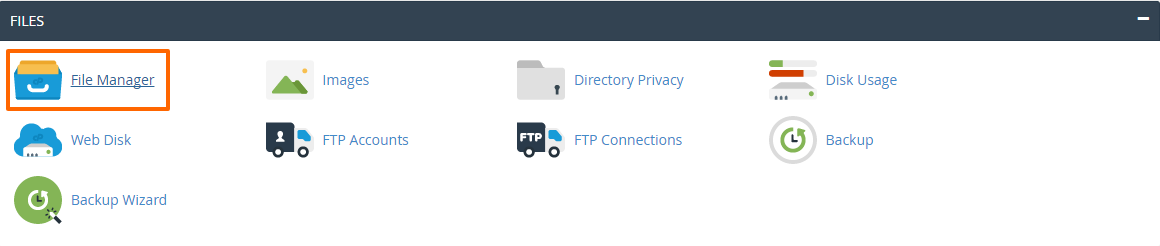
- In the window that pops up, select Home Directory, check the box next to Show Hiden Files and click Go
- Click on public_html folder on d Left Hand Side of the page

- Click Upload at the top of the screen
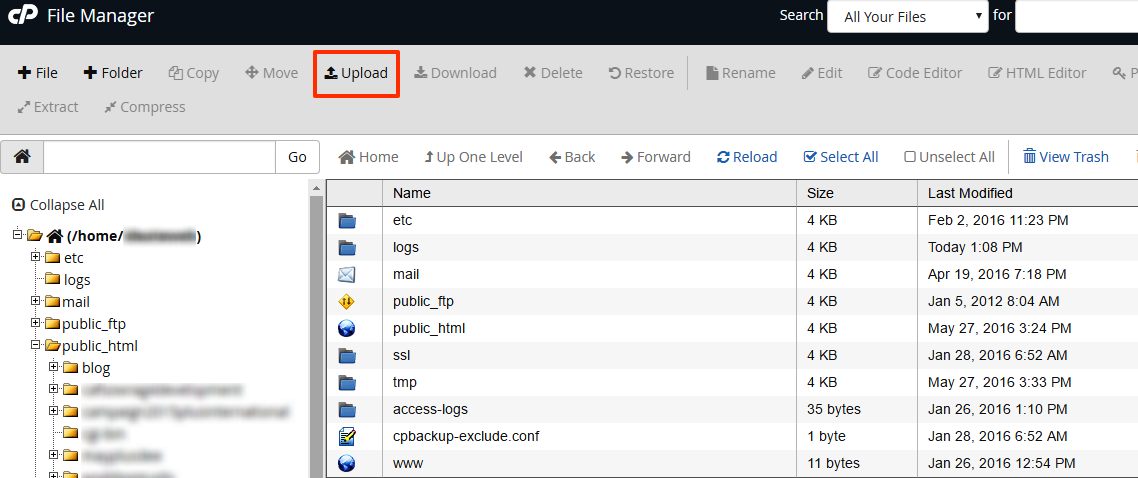
- Click Choose File and then navigate to where the website files are located on the computer
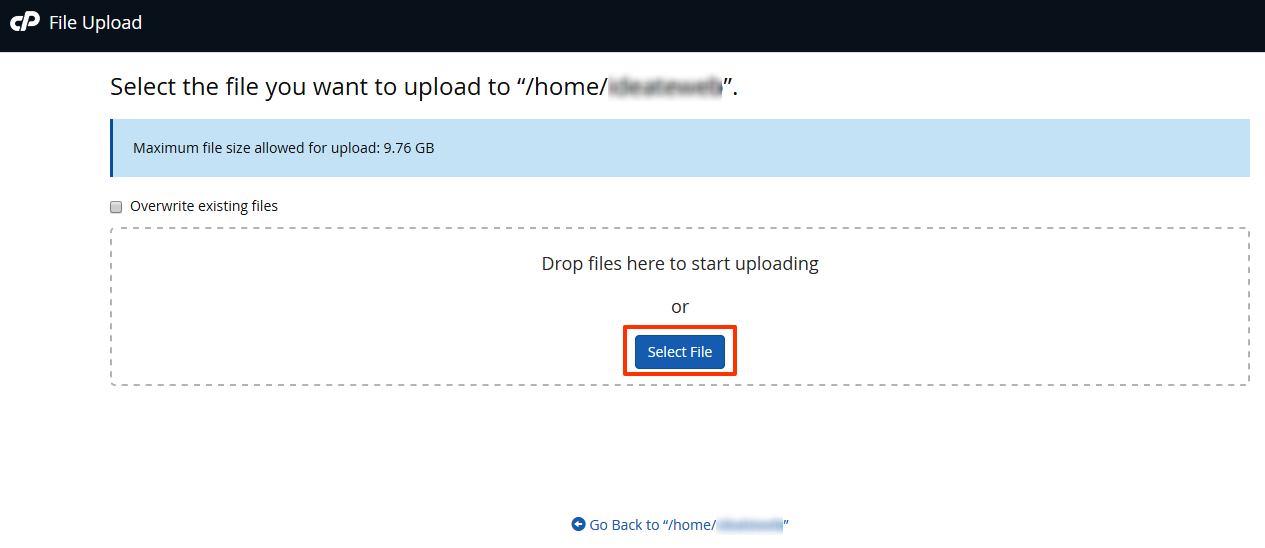
- Once upload is complete, click Choose File again to upload the next file
Note that you can only upload files and not folders
Was this answer helpful?